365 Backup Restores
In this section you will learn more about restoring your 365 backups.
With CloudCover 365 there is no need to download any tools as everything can be be done from a single online portal.
Go to Restore using the "Restore" option the navigation bar.
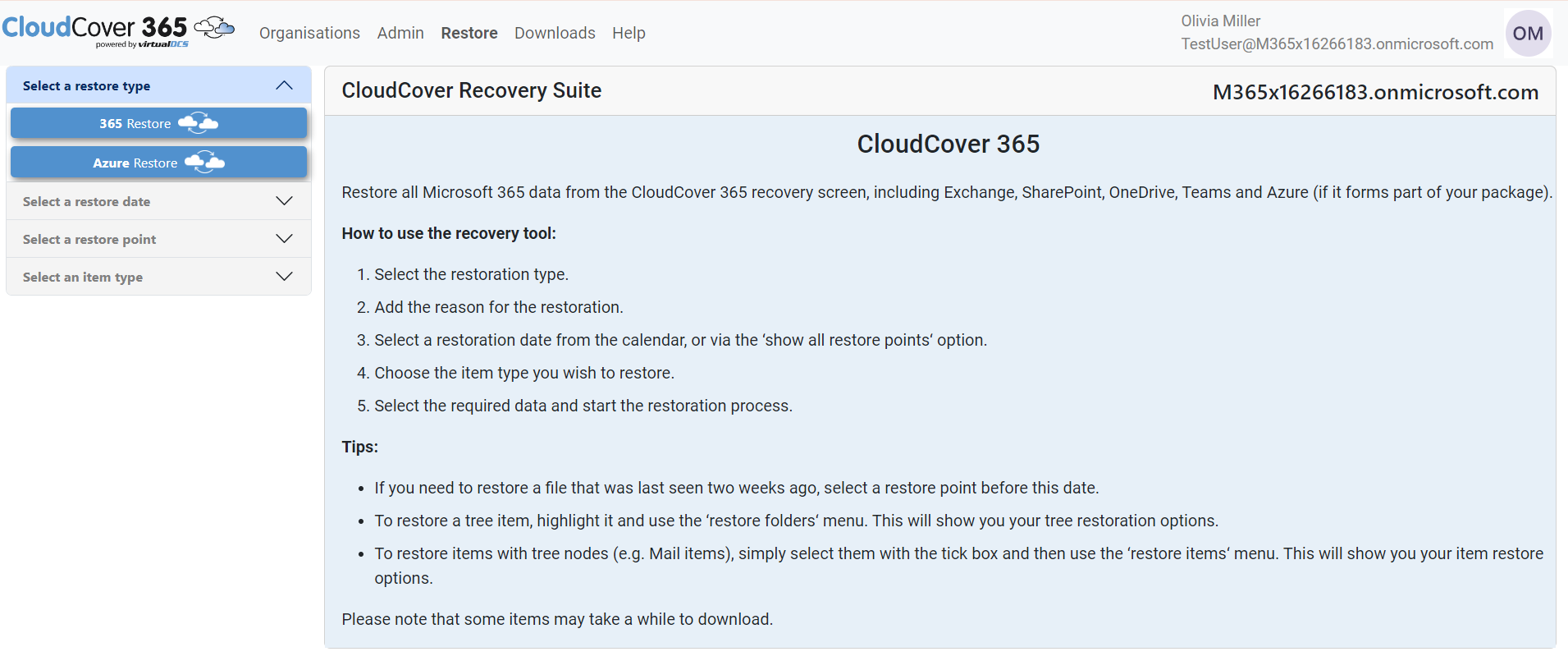
Select 365 Restore option in the First Accordion - "Select a restore type" , Give reason for restore in the Restore challenge pop-up.
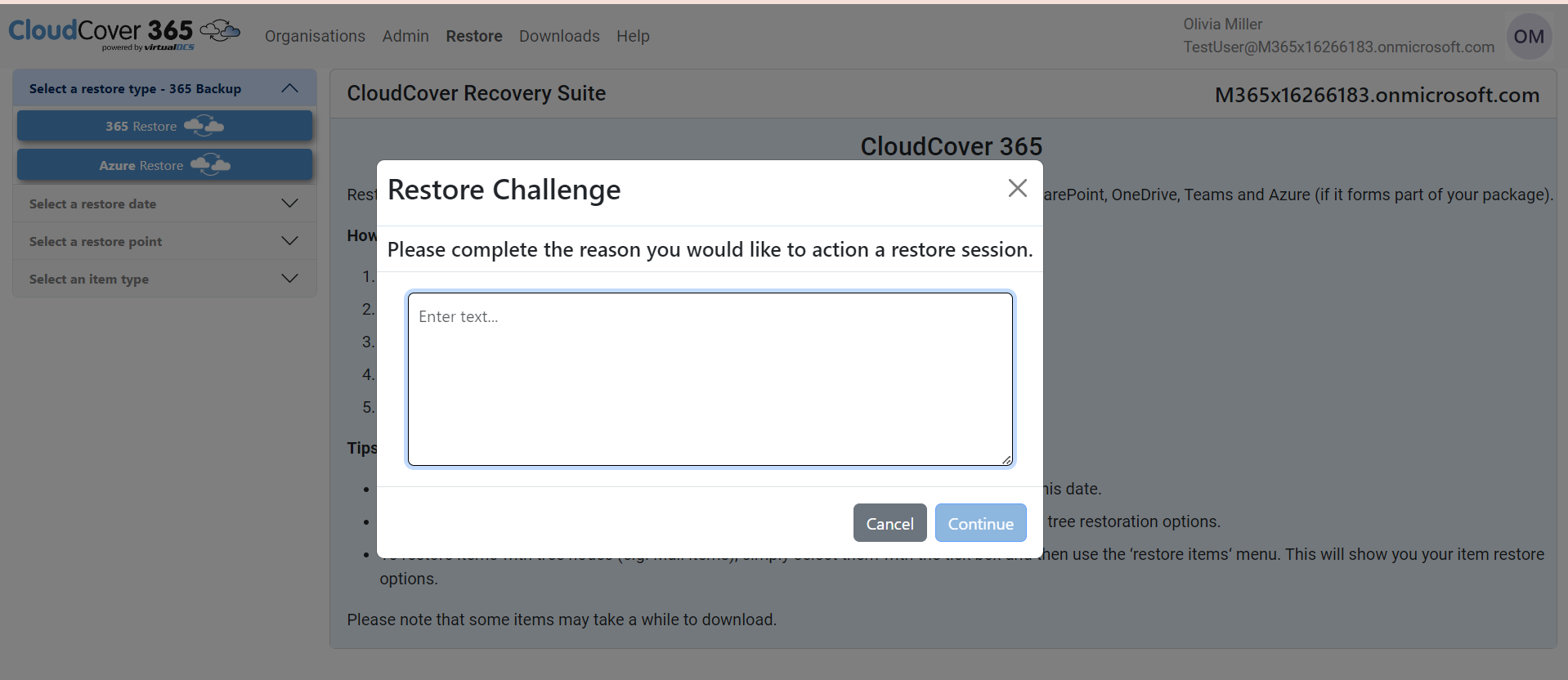
The next accordion - "Select a restore Date" section is enabled, This will highlight days that any 365 backup has occurred (Restore points available).
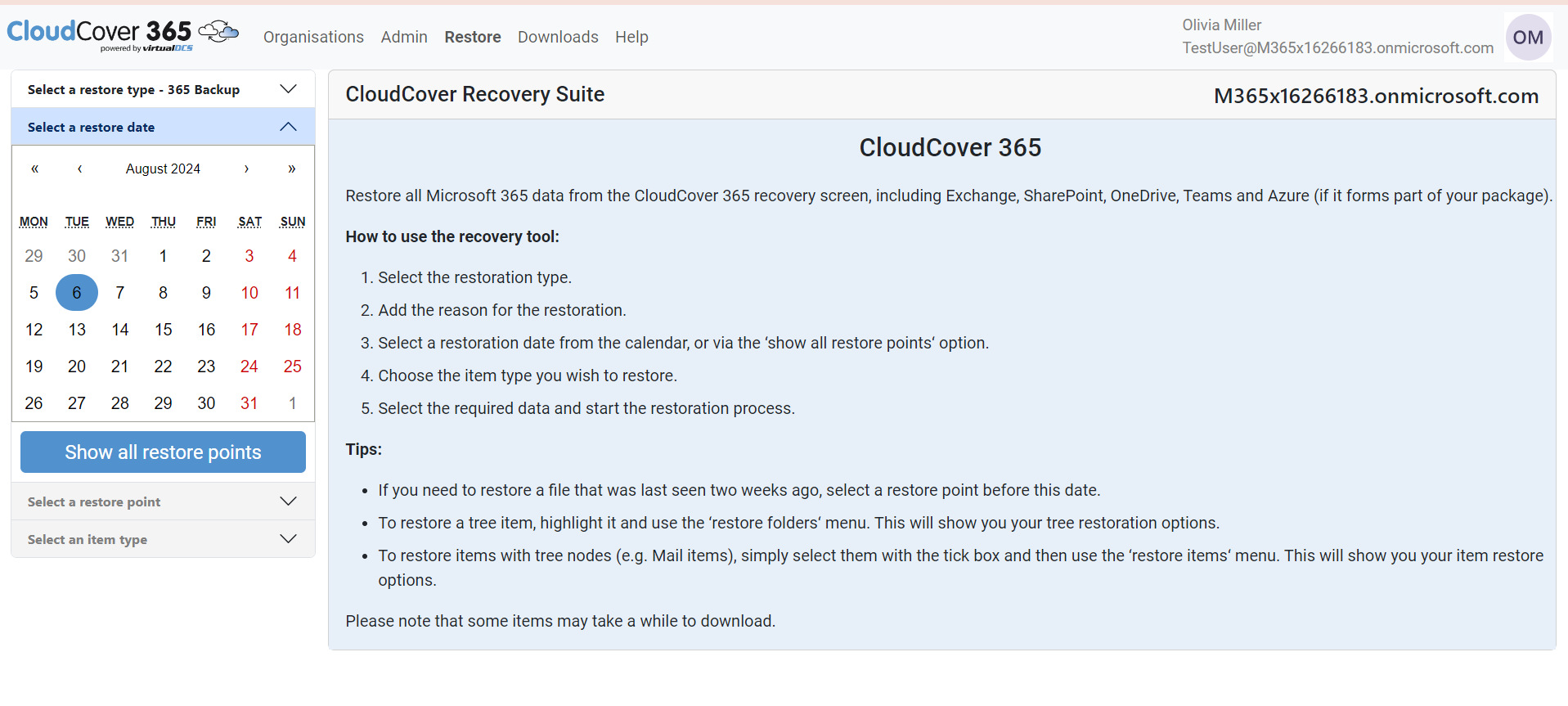
On selecting a date, all the backups that have occured (restore points) on that date are listed.
On selecting "Show all restore points", all of the restore points for that month are displayed
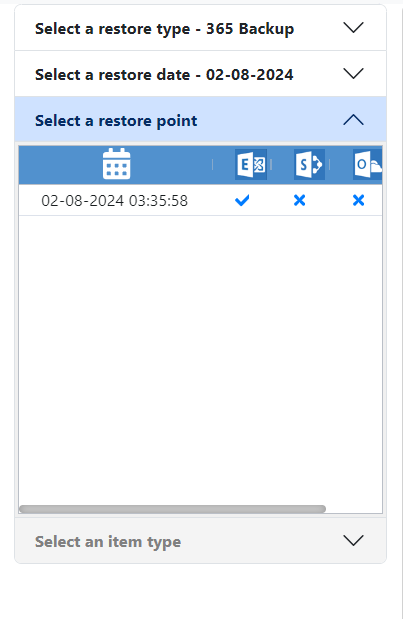

Once a restore point has been selected the recovery sources will be displayed. Click on the item type to expand them. Clicking on a tree item will display its content.
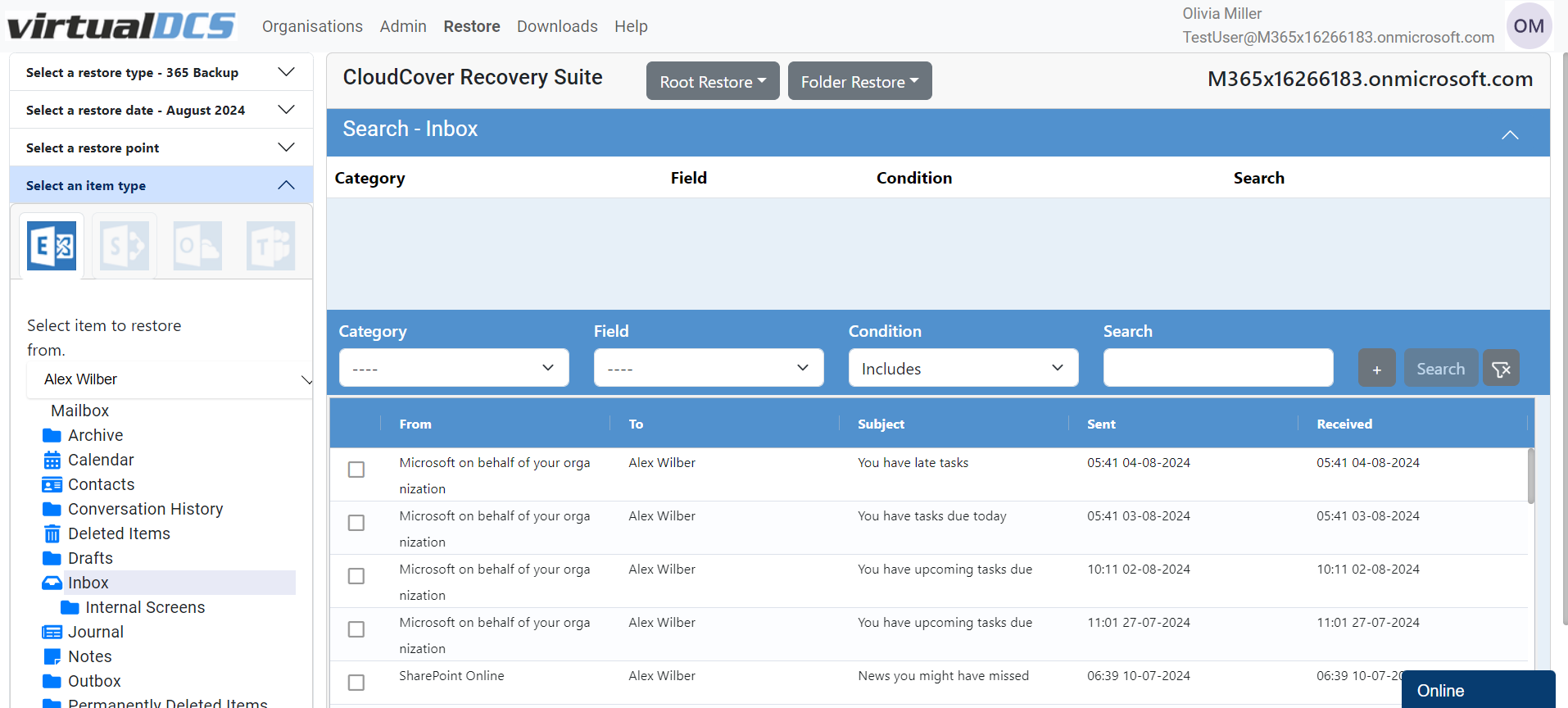
Please find below the item type that each icon represents.




Exchange Restore SharePoint Restore OneDrive Restore Team Restore
When exploring a single organisation, CloudCover 365 merges and loads the latest restore points that have been created by each backup job of the selected organisation.
The following is an example of exploring an organisations data of which is stored in three different backup repositories. In such a scenario, the following restore points will be merged and loaded into the Recovery scope:
- For Repository 1 only the restore point created on February 3.
- For Repository 2 only the restore point created on February 4.
- For Repository 3 only the restore point created on February 3.
|
NOTE: |
|
Consider that if you have removed a backup job from the CloudCover 365 backup configuration, the backup data created by such a job continues to remain in a backup repository and is also loaded into the Recovery scope. |
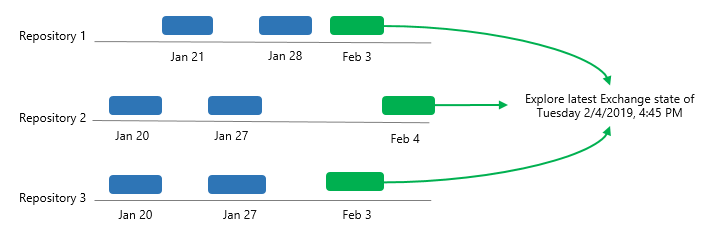
In This Section
- Teams Restores