Teams Restores
From within this section you can restore Teams items.
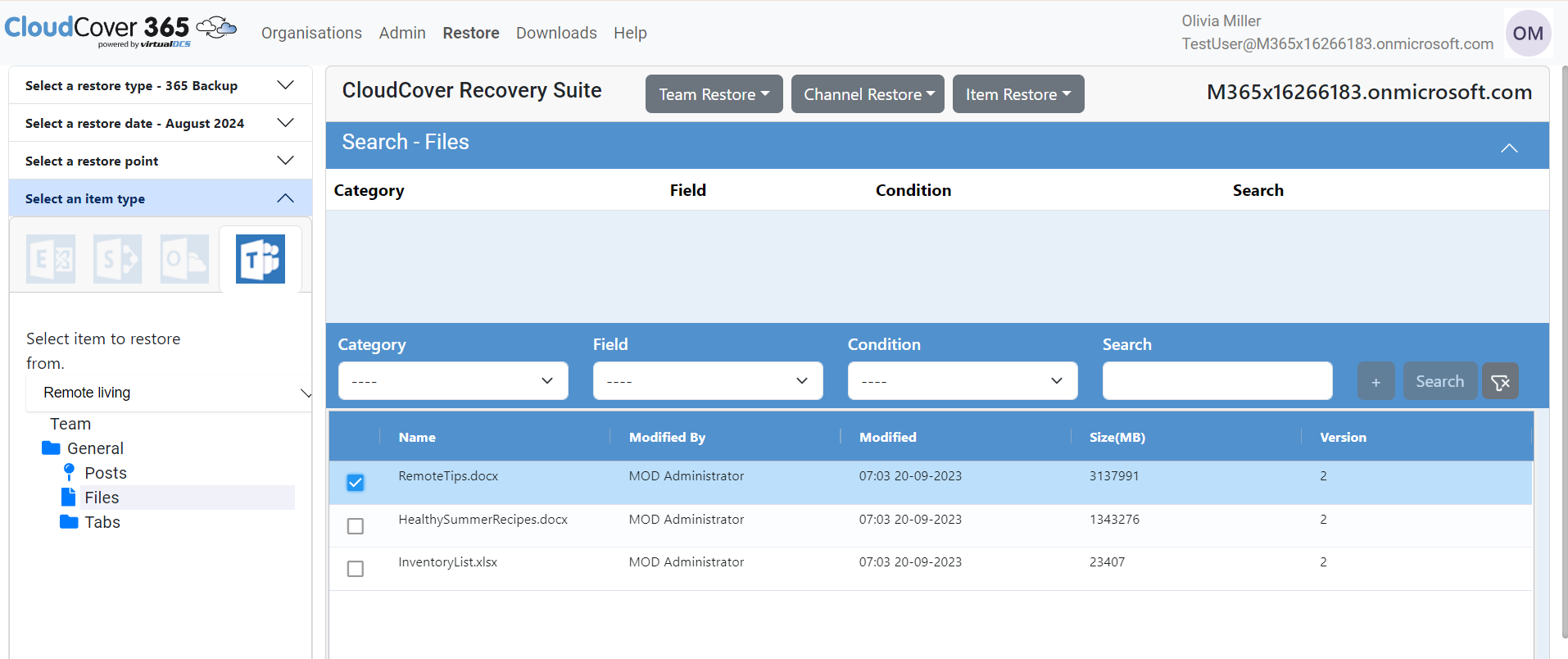
Once you have navigated to the item you wish to restore you have three sets of restore options:
Team Restore - To restore a Team and its sub folder simply select the folder, and then click on the Team Restore menu item.
You will then have the following choices:
Restore to original location - This option will restore the Team back where it came from.
Channel Restore - To restore Chanels simply select them by checking the box next to each item you want to restore, and then Select the Channel Restore menu option.
You will then have the following choices:
Restore to original location - This option will restore the items back to the Team that they came from.
Item Restore - To restore items simply select them by checking the box next to each item you want to restore, and then Select the Item Restore menu option.
You will then have the following choices:
Restore to original location - This option will restore the items back to the Team that they came from.
Restore to local Zip - This item will create you the local file selected, and will be downloaded in your browser.
Mail to Someone - This option will allow you to send the item to an email address of your choice (This option will be available only if it is enabled in the settings page)
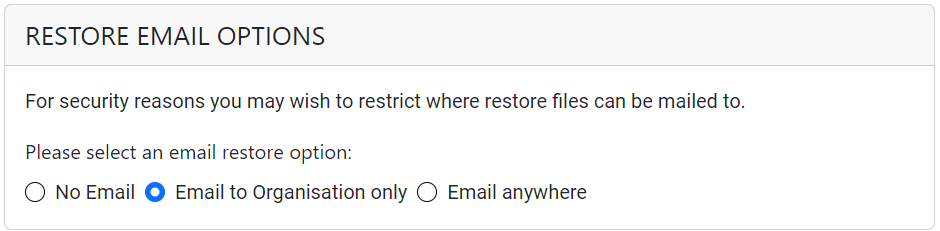
When "Email to Organisation only" option is enabled, all emails in the organisation are listed. When Email Anywhere option is enabled, any mail id can be entered.
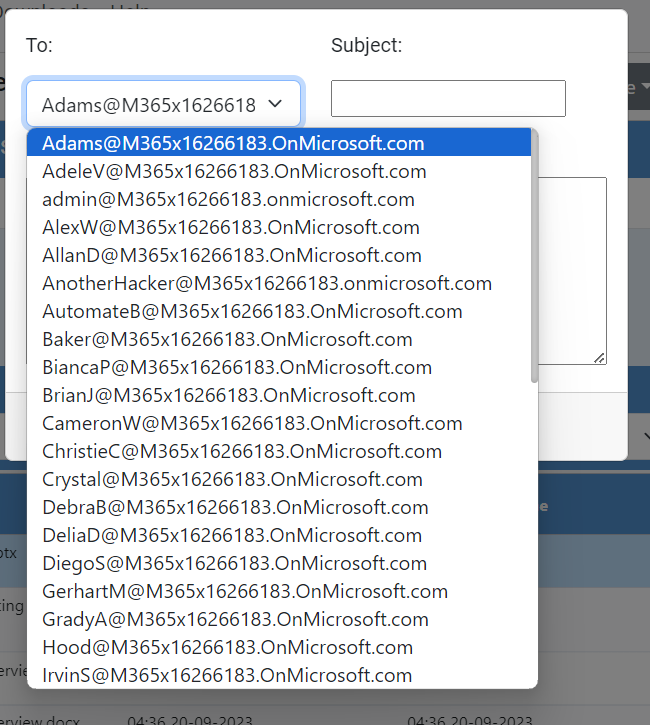
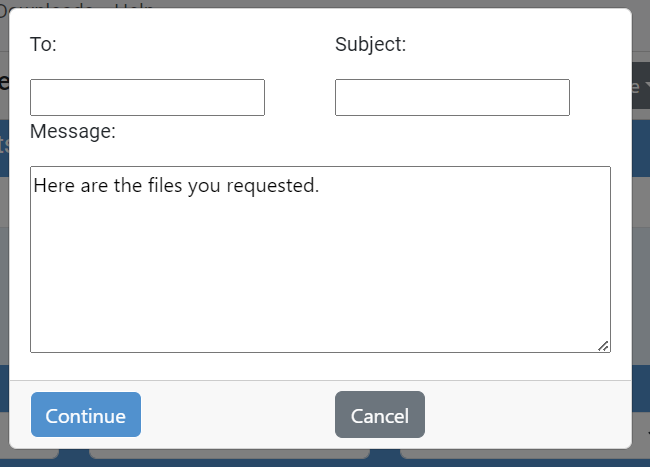
Some larger items might take a short time to download. If your browser is busy, then the file(s) are downloading. Downloaded items will appear at the bottom of the browser or in your 'Downloads' folder. Note that downloading child folders individually on larger recoveries will give a better performance.