Modern app-only authentication
This section explains the process for setting up the Modern authentication method.
Authenticate:
Log in to your Microsoft Tenant with a Global Admin Account
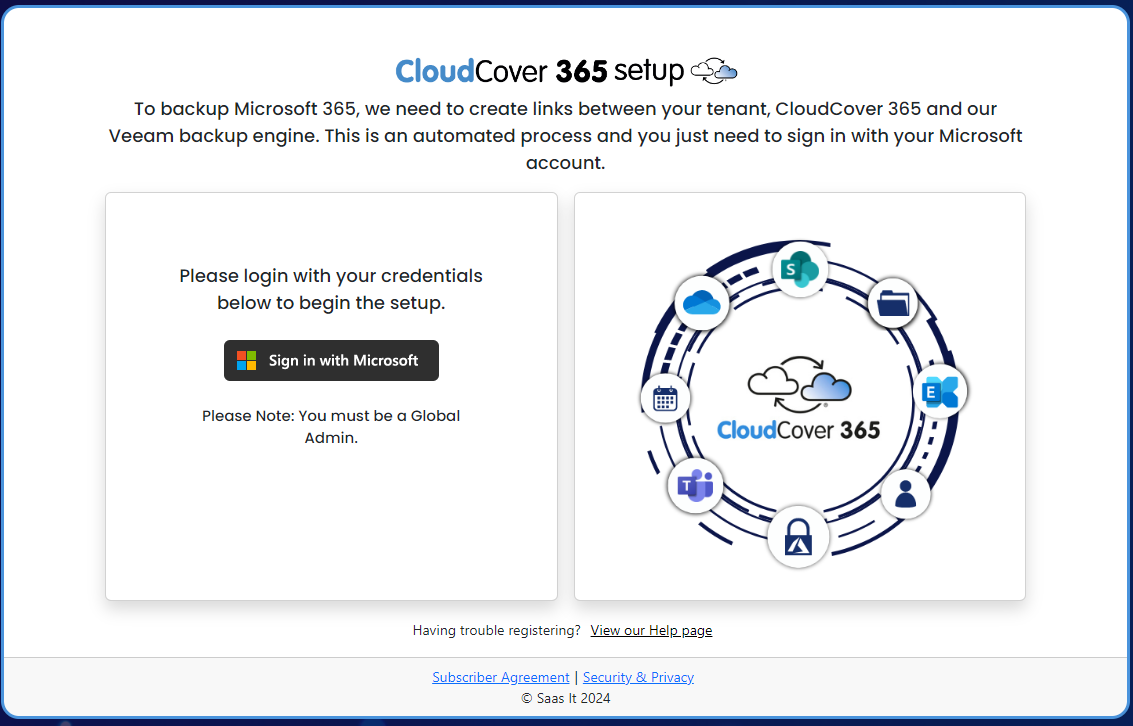
Selecting Features:
Select the check boxes if the specified backup options are required and confirm.
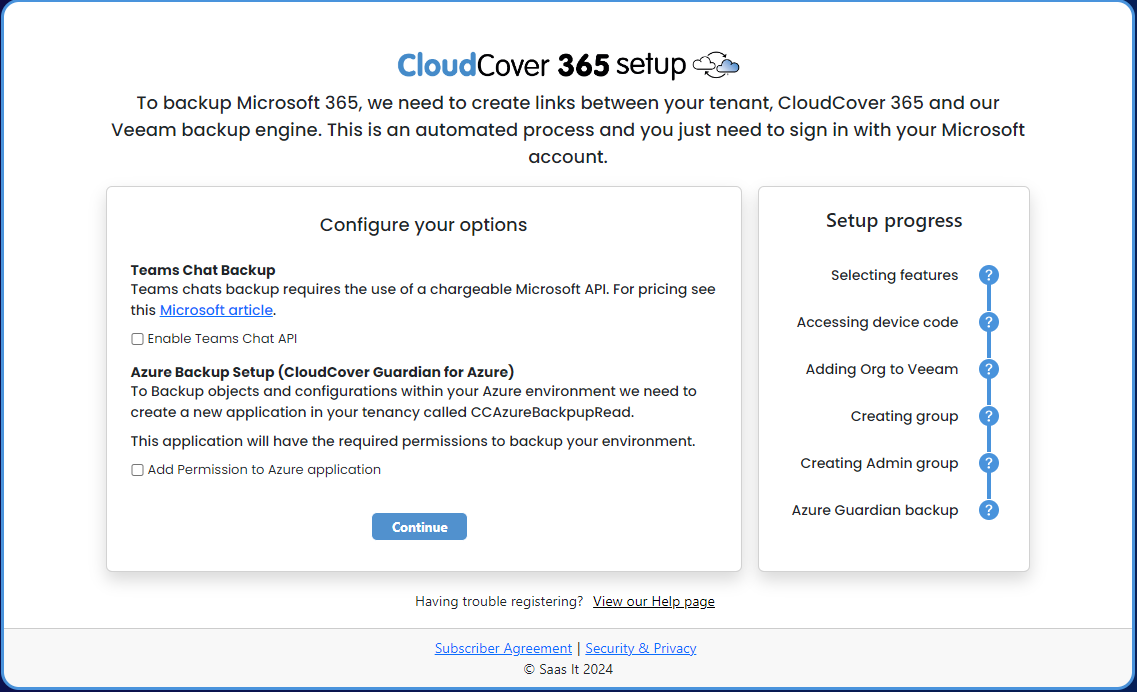
Accessing Device Code:
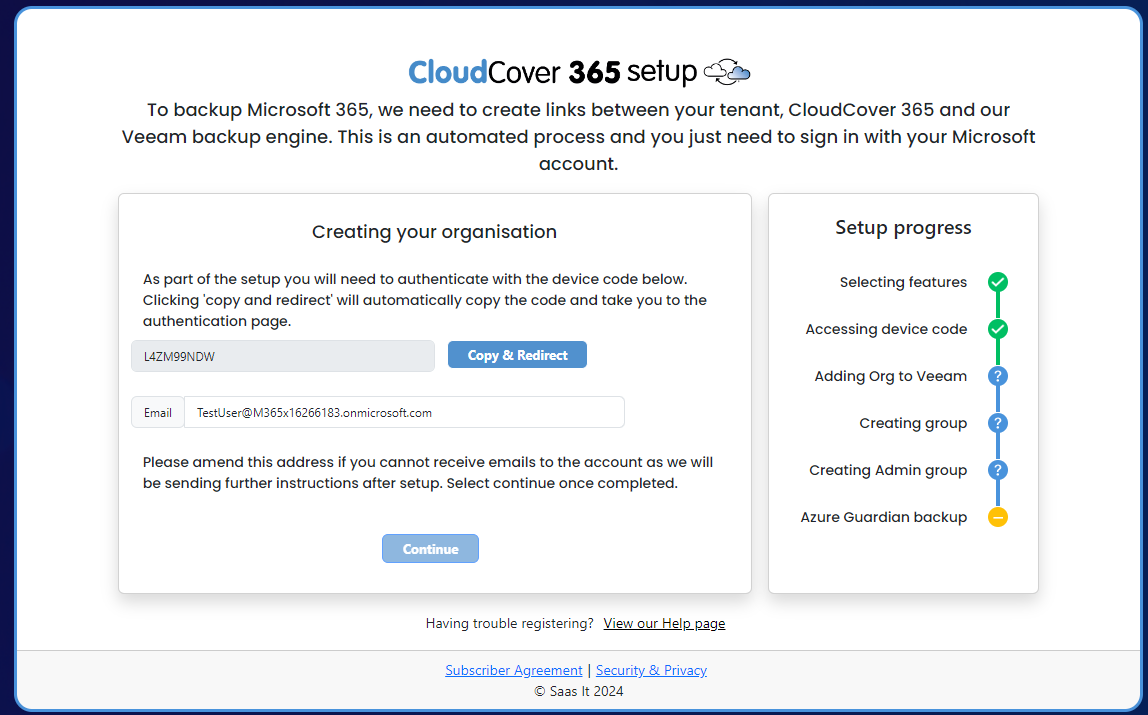
Copy the code,by pressing Copy & Redirect button , you will see the screen below.
Paste the code where required and continue with the login process, you will return to the previous tab as shown above once authenticated by Microsoft Azure Cross-platform Command Line Interface.
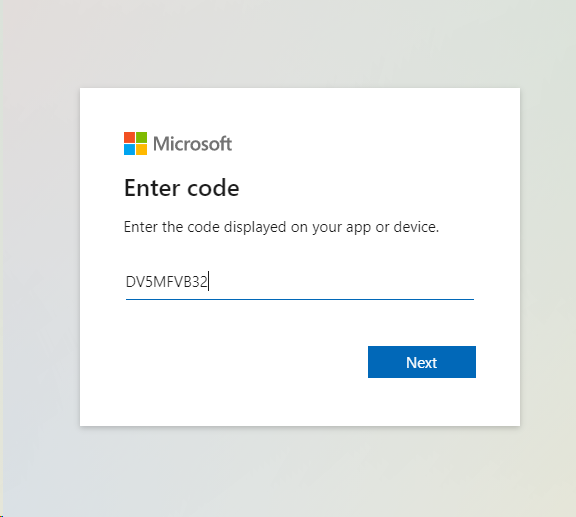
Adding Org to Veeam:
We will now configure our Veeam backup engine to perform your backup.
As part of the setup Veeam will :
- Create Azure application called CloudCover365 backup
- Assign the correct permissions.
Creating Group:
This process creates group called Veeam365Admin by default. In order to control permissions at a granular level,other user groups can be created, see Adminstration Users for more details.
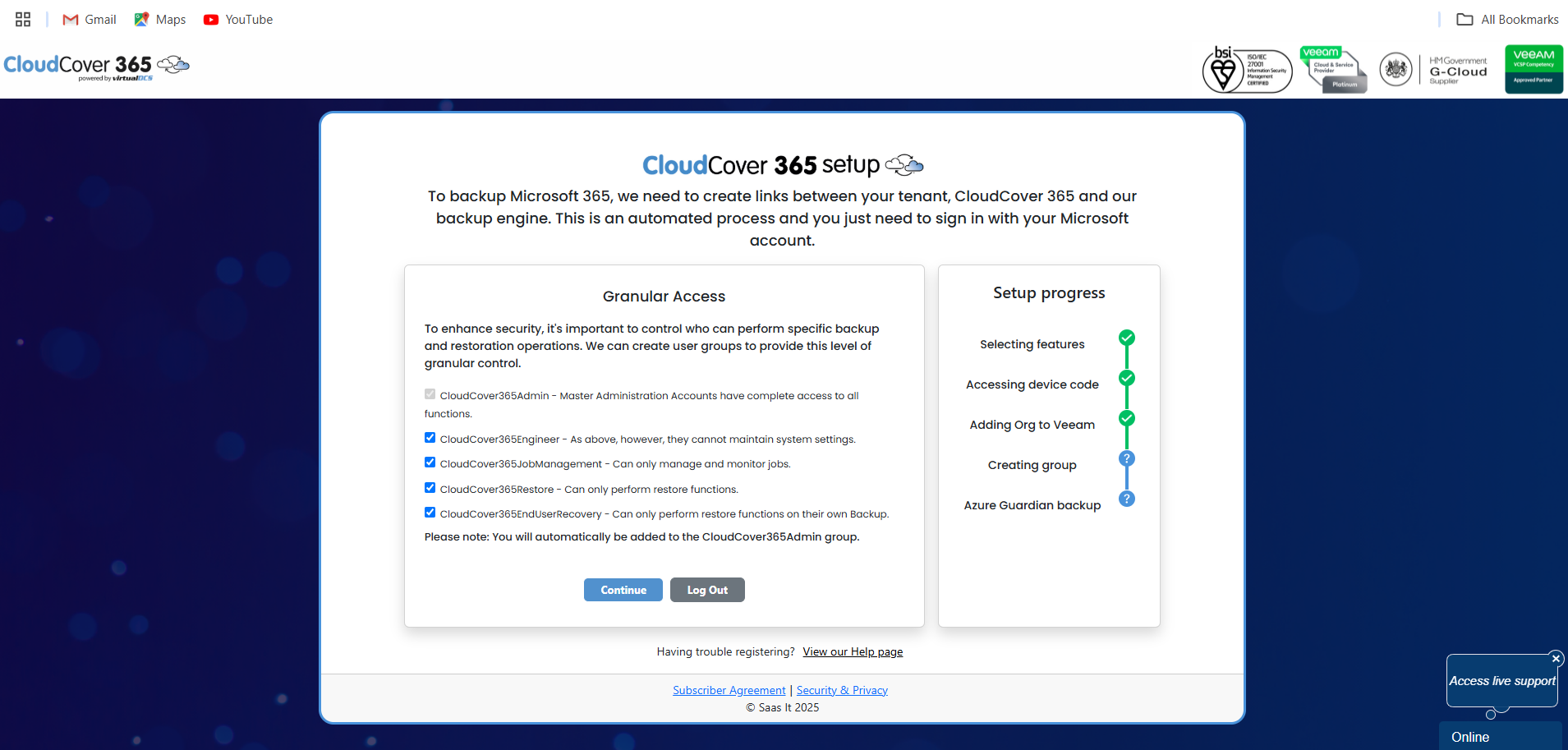
Adding you to Admin Group:
We will add the user your are currently logged in with to the Veeam365Admin group.If you need more Administration Users you can add them to the group in your Azure portal.
Configure Azure BackUp:
To configure Azure Backup see CloudCover Guardian for Azure
You must grant the permissions to continue.
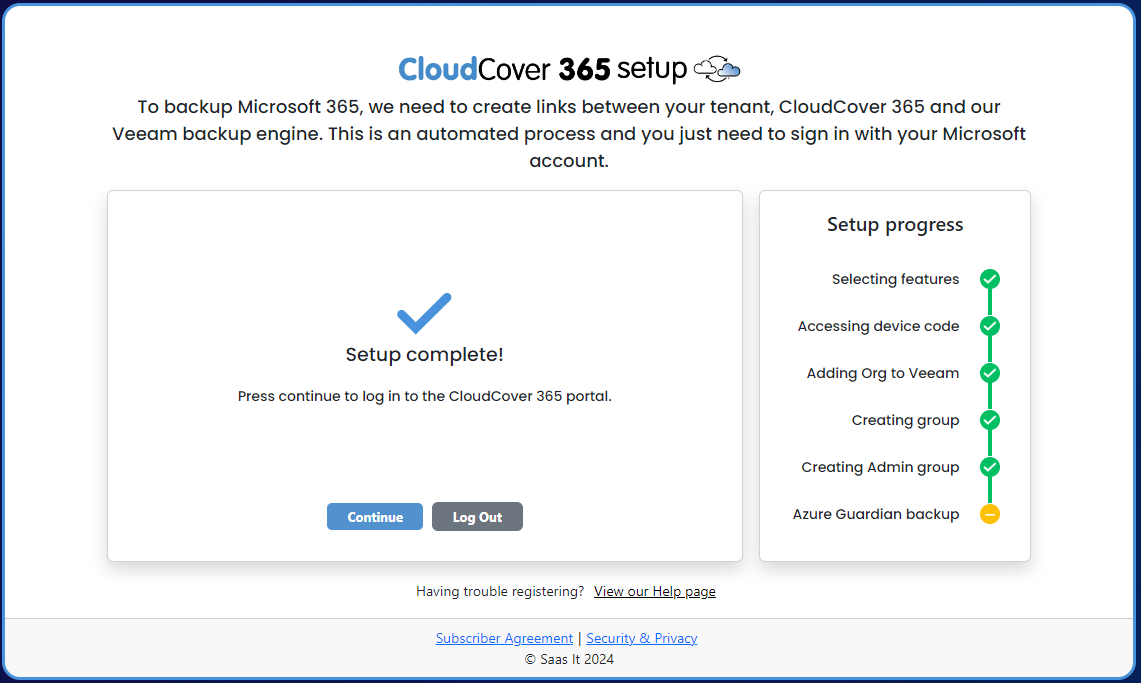
Everything is now ready to go.