Restore
CloudCover Guardian for Azure |
After receiving your change report, you notice some anomalies. You now have two choices:
- Now you know what’s changed, you can manually login to your Azure portal and make the changes.
- You can use the restore functions within this portal.
Restoring via the portal:
Select Azure Restore option in the First Accordion - "Select a restore type"
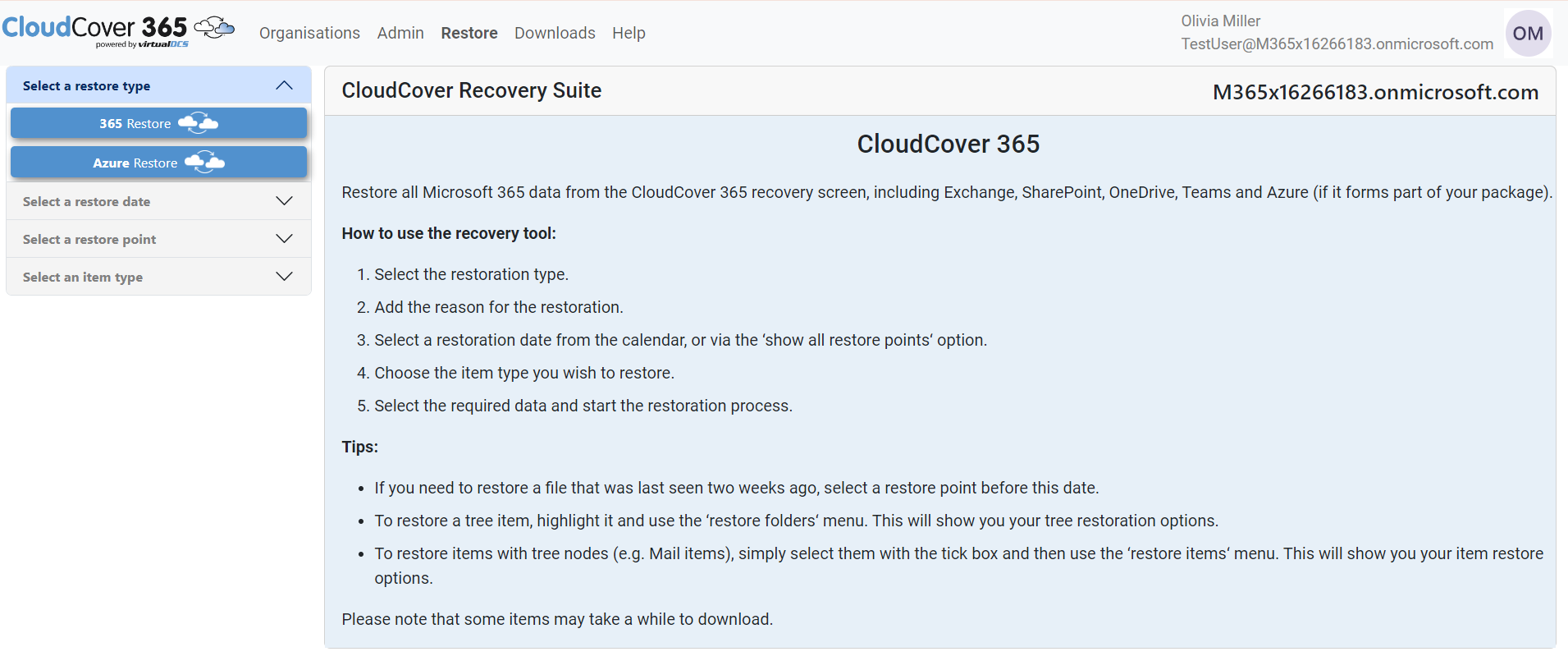
Give reason for restore in the Restore challenge pop-up

The next accordion - "Select a restore Date" section is enabled, This will highlight days in blue when a backup is completed with no changes detected in azure and highlights in yellow when a backup is completed with differences were found in azure configuration.
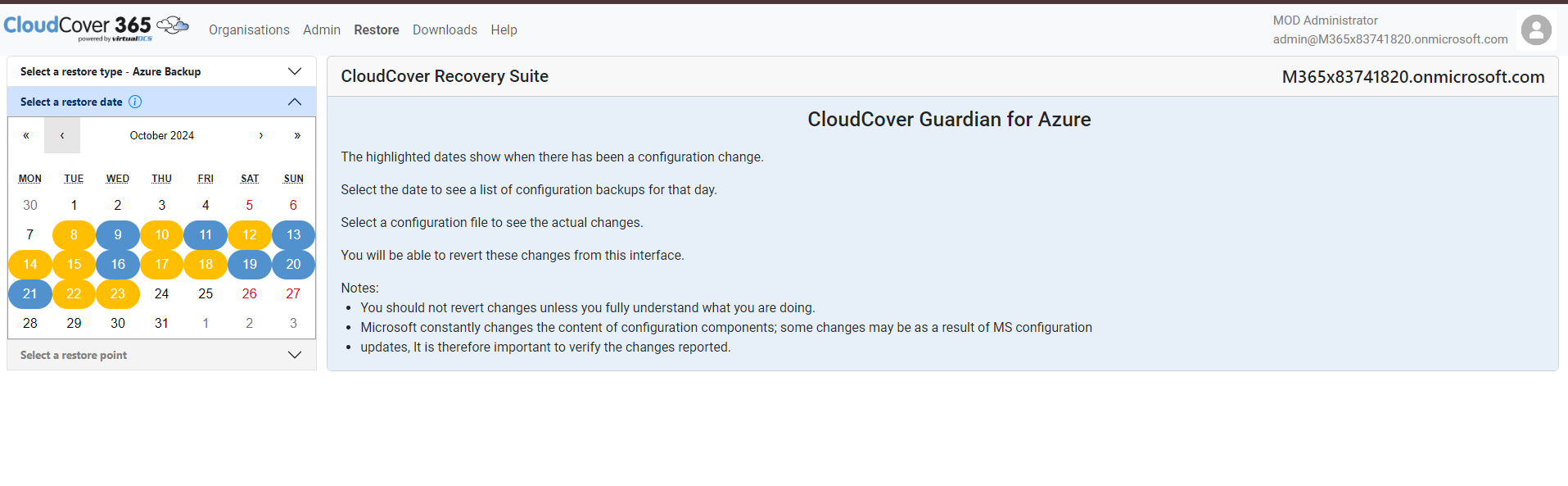
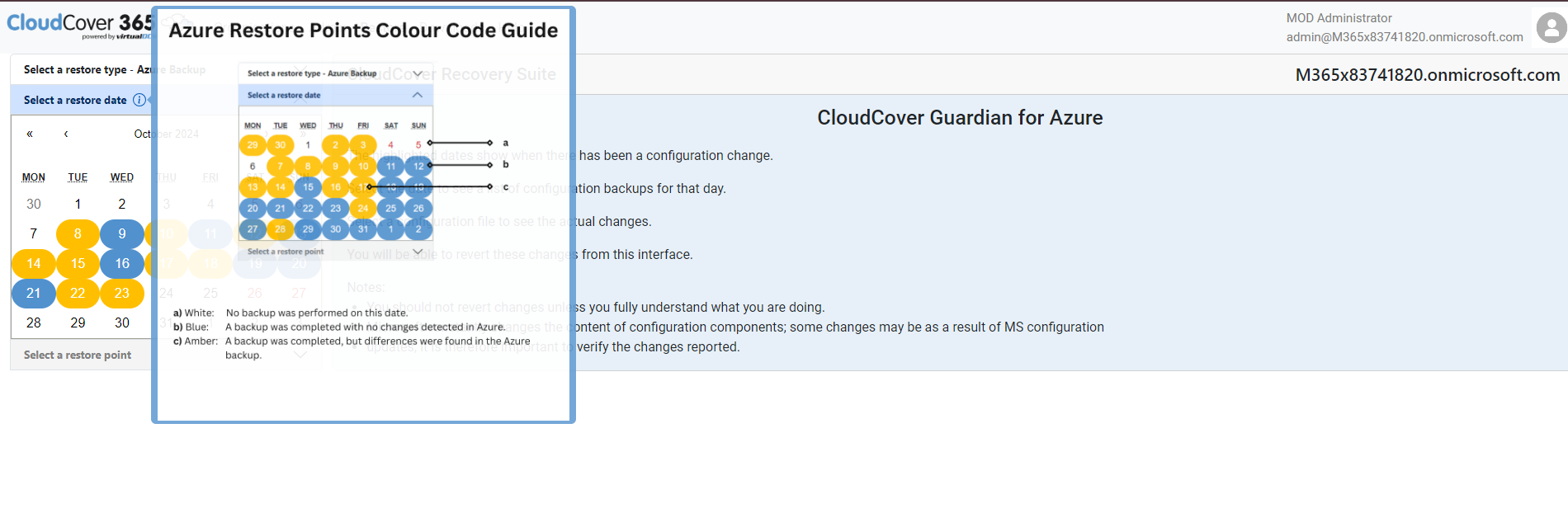
On selecting a date, The next accordion - "Select a restore point" shows each of the restore points available and how many changes there were.
Restore Windows will show the elements changed in green and red font along with a preview icon for reference and allow you to revert them.

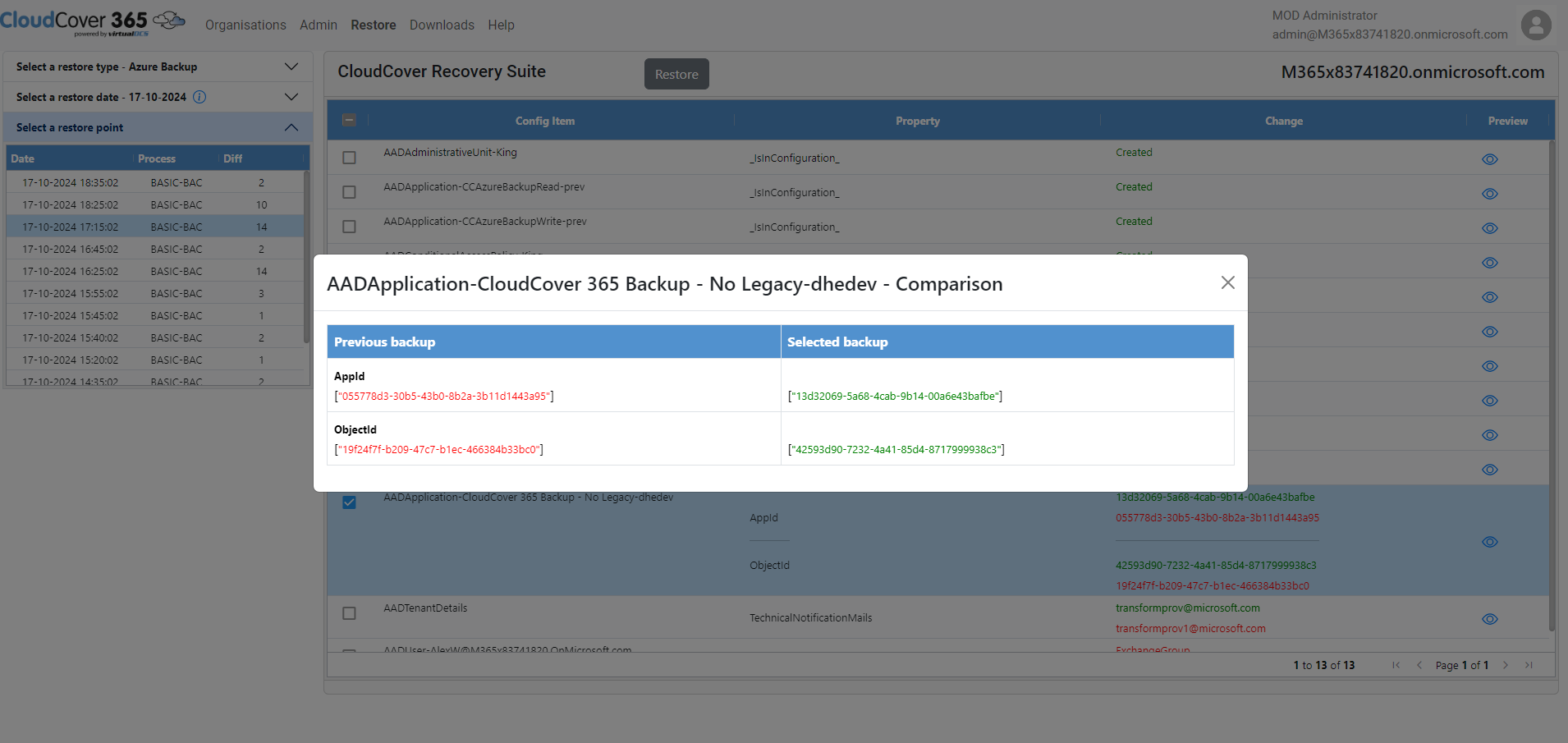
The restore process will happen in the background and you will receive an email once the restores have been implemented. To better understand the changes that have occurred, you can look at the full details of the object which can be found at https://microsoft365dsc.com/resources/overview/